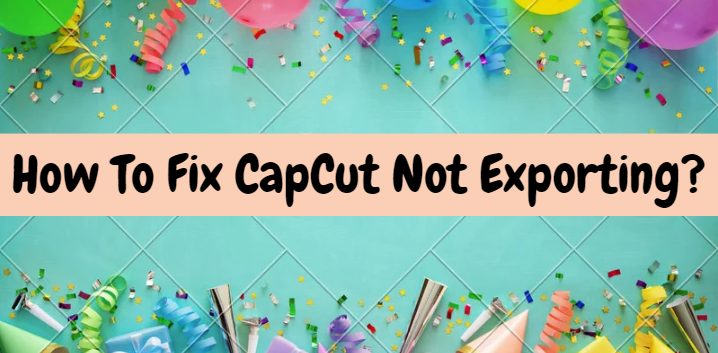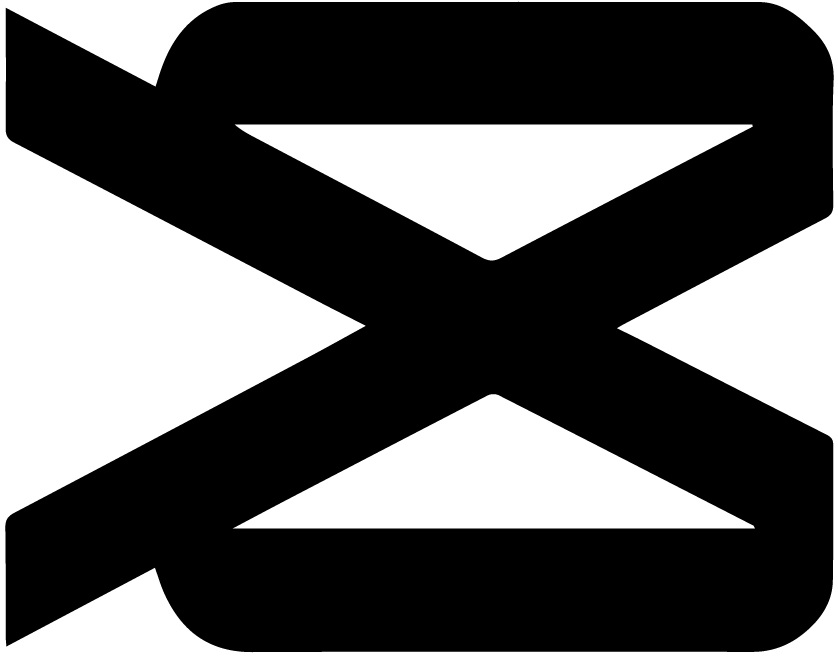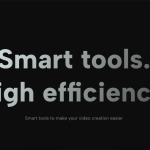Have you ever found yourself eagerly putting the finishing touches on a video project in CapCut, only to face the frustrating issue of it not exporting? You’re not alone! Many users have encountered this problem and wondered how to resolve it. In this article, we will explore some common causes of CapCut not exporting and provide you with practical solutions to get your videos exported smoothly.
Understanding CapCut and Its Exporting Process
CapCut is a popular video editing app developed by ByteDance, the same company behind the social media sensation TikTok. With its user-friendly interface and a wide range of editing features, CapCut has gained a loyal following among video enthusiasts and content creators.
When you finish editing your video in CapCut, the next logical step is to export it so you can share it with the world. Exporting refers to the process of saving your edited video as a separate file that can be played on different devices or shared on various platforms. However, sometimes CapCut encounters issues during the exporting process, leaving users scratching their heads in frustration.
Also Check: Allo Allo CapCut Template
Common Causes of CapCut Not Exporting
Before we dive into the solutions, let’s explore some of the common reasons why CapCut may fail to export your video:
- Insufficient Storage Space: CapCut requires a certain amount of free storage space on your device to export videos successfully. If your device is running low on storage, it may hinder the exporting process.
- Unsupported Formats or Codecs: CapCut supports a wide range of video formats and codecs. However, if you are trying to export a video in a format or codec that is not compatible with CapCut, it may lead to exporting failures.
- Software Compatibility Issues: Like any software, CapCut relies on the underlying operating system and device hardware to function properly. In some cases, compatibility issues between CapCut and your device’s software or hardware can prevent successful video exports.
- Bugs or Glitches: Despite developers’ best efforts, software can sometimes contain bugs or glitches that affect its performance. If you’re experiencing exporting issues, it could be due to a bug or glitch within CapCut itself.
Now that we have identified some potential causes, let’s explore effective solutions to fix CapCut not exporting.
Solution 1: Free Up Storage Space on Your Device
One common culprit behind exporting issues is a lack of available storage space on your device. When your device’s storage is nearly full, CapCut may struggle to save the exported video file. To resolve this, follow these steps:
- Delete any unnecessary files, such as old videos or photos, to free up space on your device.
- Transfer larger files to an external storage device or cloud storage service.
- Clear the app cache in CapCut to reclaim storage space. You can typically do this by going to the app settings and finding the “Clear Cache” option.
Once you have freed up storage space, try exporting your video again and see if the issue persists.
Solution 2: Check Video Format and Codec Compatibility
If your video is not exporting, it’s worth verifying that you are using a compatible video format and codec. CapCut supports popular formats like MP4, MOV, and AVI, and a range of codecs such as H.264 and H.265. To ensure compatibility, follow these steps:
- Open CapCut and access the project containing the video you want to export.
- Tap on the export button and check the export settings.
- Make sure you have selected a supported format and codec for exporting your video.
If you find that you were using an unsupported format or codec, convert your video to a compatible format using third-party software or online converters. Once converted, import the video into CapCut and try exporting it again.
Solution 3: Update CapCut and Your Device’s Software
Software updates often contain bug fixes, performance improvements, and compatibility enhancements. If you’re encountering issues with CapCut not exporting, it’s a good idea to check for any available updates for both CapCut and your device’s software. Follow these steps:
- Open your device’s app store (e.g., Google Play Store for Android or App Store for iOS).
- Search for CapCut and see if an update is available. If yes, install the update.
- Similarly, check for any pending updates for your device’s operating system and install them if available.
Updating CapCut and your device’s software can often resolve compatibility issues and fix bugs that may be causing exporting problems.
Solution 4: Seek Help from CapCut Support
If the above solutions haven’t resolved your exporting issue, it may be time to seek help from CapCut’s support team. They have the expertise to assist with more complex problems and provide personalized solutions. Here’s how you can reach out to CapCut support:
- Open the CapCut app on your device.
- Navigate to the settings or help section, where you should find a “Contact Support” or similar option.
- Describe your exporting issue clearly and provide any relevant details about your device and the video project.
- Submit your support request and wait for a response from CapCut’s support team.
CapCut’s support team is dedicated to helping users and should be able to guide you further in resolving the exporting problem.
Also Check: DJ Topeng India Capcut Template
Conclusion
Exporting your meticulously edited videos is an important step in sharing your creative vision with the world. When CapCut fails to export, it can be frustrating, but fear not! By understanding the common causes and applying the solutions we have discussed, you can overcome this issue and continue delighting your audience with stunning videos.
Remember to free up storage space on your device, check video format and codec compatibility, update CapCut and your device’s software, and seek help from CapCut support if needed. With these steps, you’ll be well-equipped to tackle any exporting issues that come your way. So, go ahead, unleash your creativity, and let the world see your incredible CapCut creations!