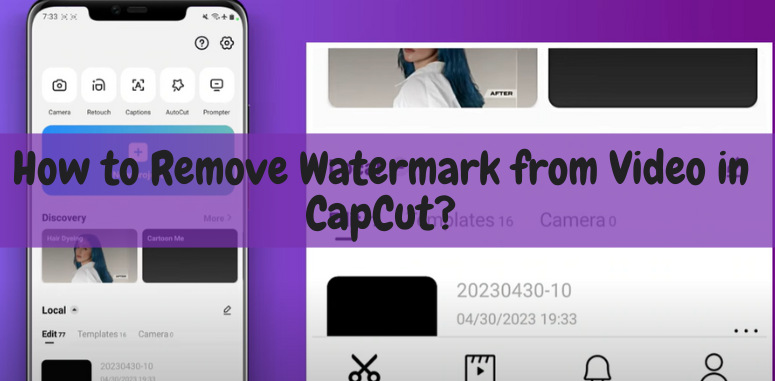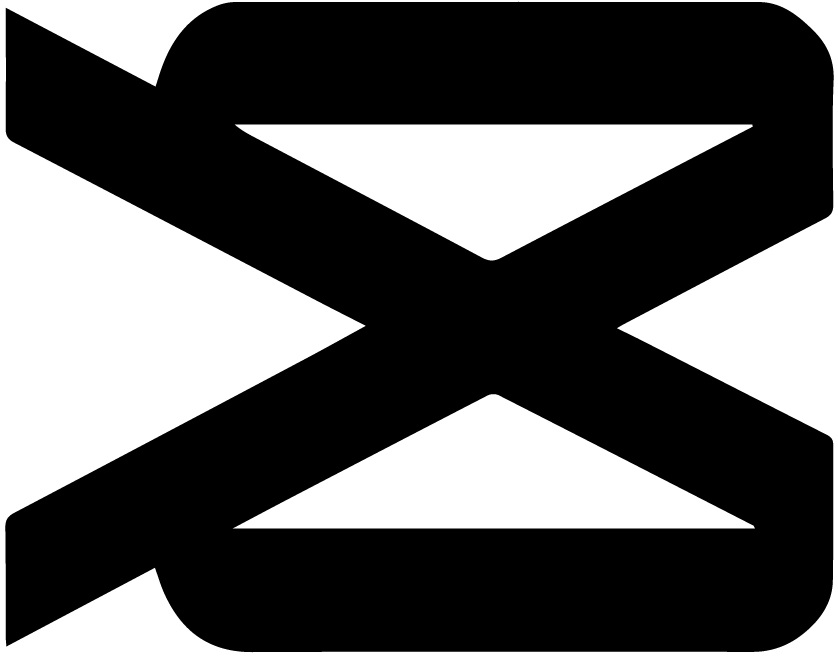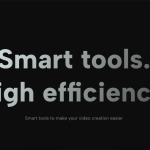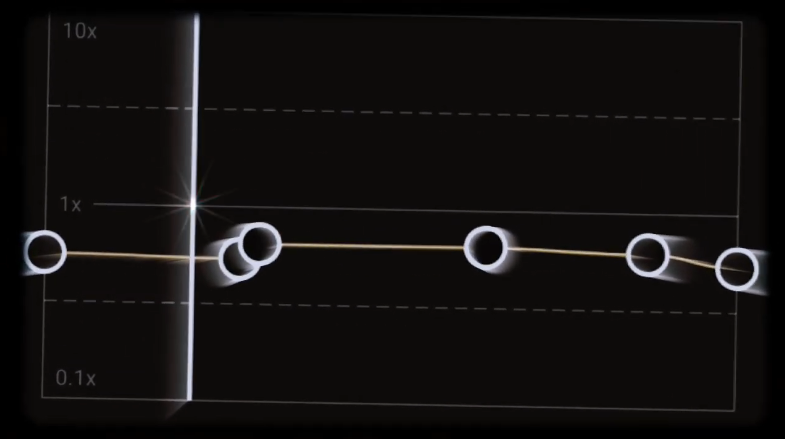If you’ve ever used CapCut to edit videos, you know how convenient and user-friendly this app can be. It offers a range of features to enhance your videos, from adding effects and filters to incorporating music and text. However, one limitation that some users may encounter is the presence of a watermark on their edited videos. But worry not! In this article, we will guide you through the process of removing watermarks from videos in CapCut. So, let’s get started and make your videos watermark-free!
About CapCut
Before we delve into the specifics of removing watermarks, let’s take a moment to understand what CapCut is all about. CapCut is a popular video editing application developed by ByteDance, the same company behind TikTok. It gained significant traction due to its intuitive interface, powerful editing tools, and the ability to create professional-looking videos on mobile devices.
CapCut offers a wide range of features, including video trimming, splitting, merging, and the ability to add filters, effects, text, and music. It has become a go-to app for many content creators and video enthusiasts due to its simplicity and effectiveness.
Also Check: Arigato CapCut Template
How to Remove Watermark from Video in CapCut?
Removing the watermark from a video edited in CapCut is a fairly straightforward process. Please follow the steps below to achieve a watermark-free video:
- Open CapCut and import your video: Launch the CapCut app on your mobile device and import the video that contains the watermark. Tap on the “+” button to access your device’s gallery and select the desired video.
- Create a new project: Once your video is imported, create a new project by tapping on the “Create” or “New Project” button. This will allow you to work on the video without affecting the original file.
- Add the video to the timeline: Drag and drop the video from the media library onto the timeline at the bottom of the screen. This is where you can make edits and apply changes to your video.
- Crop or resize the video: If the watermark is located in a specific area of the video, you can crop or resize the video to remove it. Tap on the video in the timeline, and then select the “Crop” or “Resize” option. Adjust the frame to eliminate the watermark from the visible area.
- Apply a blur or mosaic effect: Another effective way to remove a watermark is by applying a blur or mosaic effect to the area where the watermark is present. CapCut provides various effects that can help you achieve this. Select the video in the timeline, go to the effects library, and choose the appropriate effect to blur or mosaic the watermark area.
- Use the cloning tool: CapCut also offers a handy cloning tool that can be used to clone and cover the watermark with a similar part of the video. Select the video, tap on the “Cloning” tool, and carefully clone the surrounding area to cover the watermark seamlessly.
- Preview and export the video: Once you have made the necessary edits to remove the watermark, it’s time to preview your video. Play it back to ensure that the watermark is no longer visible. If you’re satisfied with the result, tap on the “Export” or “Save” button to save the video to your device’s gallery.
Congratulations! You have successfully removed the watermark from your video using CapCut. Now you can freely share your edited videos without any distracting watermarks.
Also Check: 3D Zoom Pro CapCut Template
Conclusion
CapCut is an excellent video editing application that empowers users to create engaging and visually appealing videos. While it adds a watermark to the edited videos by default, you can easily remove it by following the steps outlined in this article. By cropping or resizing the video, applying blur or mosaic effects, or using the cloning tool, you can achieve a watermark-free video effortlessly.
Remember, removing watermarks from videos should be done responsibly and ethically. Respect the intellectual property rights of others and only remove watermarks from videos that you have the necessary permissions for. CapCut offers a plethora of features to enhance your videos, so explore and experiment with its capabilities to create stunning visuals.
Now that you know how to remove watermarks from videos in CapCut, go ahead and unleash your creativity without any limitations. Happy editing!