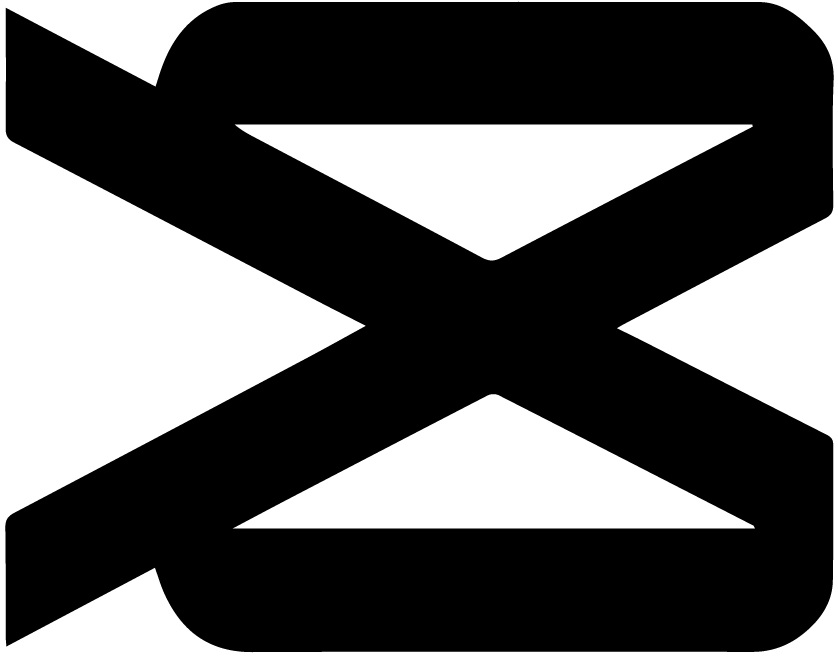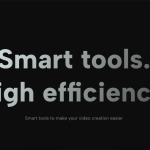CapCut is a popular video editing app that has gained a massive following in recent years. It offers a range of features and tools that make it easy for users to edit and enhance their videos right from their smartphones. However, one common issue that CapCut users often encounter is the app crashing unexpectedly. This can be frustrating, especially when you’re in the middle of editing an important video project. So, why does CapCut keep crashing? Let’s dive into some possible reasons and solutions.
Overloaded Device Resources
One of the primary reasons why CapCut may keep crashing is that your device’s resources are overloaded. Video editing is a resource-intensive task that requires a significant amount of processing power, memory, and storage. If your device doesn’t meet the minimum requirements or is already burdened with other resource-intensive apps running in the background, it can lead to CapCut crashing.
Solution: Free Up Resources
To address this issue, try closing unnecessary apps running in the background before launching CapCut. You can also clear cache and temporary files from your device to free up storage space. If your device is older or has limited resources, consider upgrading to a more powerful device to ensure smooth performance while using CapCut.
Also Check: BTS CapCut Template
Outdated CapCut Version
Using an outdated version of CapCut can also result in frequent crashes. Developers regularly release updates to address bugs, improve stability, and introduce new features. If you’re running an older version of CapCut, it may not be optimized for your device’s operating system or may have known issues that have been resolved in subsequent updates.
Solution: Update CapCut
Check the app store on your device for any available updates for CapCut. If there’s an update available, download and install it to ensure you’re using the latest version. Updating CapCut can often resolve compatibility issues and improve overall stability, reducing the chances of crashes.
Insufficient Storage Space
Another common culprit behind CapCut crashes is insufficient storage space on your device. When you edit videos in CapCut, the app generates temporary files, caches data, and requires free space for smooth operation. If your device’s storage is nearly full, it can impede CapCut’s performance and lead to crashes.
Solution: Free Up Storage Space
To resolve this issue, delete unnecessary files, apps, or media from your device to free up storage space. You can also transfer large files to cloud storage or an external storage device to create more room. By ensuring sufficient storage space, you give CapCut the necessary resources to function without crashing.
Also Check: CapCut Pro APK
Software Compatibility Issues
CapCut may experience crashes due to compatibility issues with your device’s operating system or other installed software. Updates to the operating system or conflicting apps can sometimes disrupt CapCut’s normal functioning, leading to crashes.
Solution: Check Compatibility and Troubleshoot
First, ensure that your device meets the minimum system requirements for CapCut. Then, check for any recent updates to your device’s operating system and other installed apps. If you suspect a particular app is causing conflicts, try temporarily disabling or uninstalling it to see if CapCut works without any issues. If the problem persists, consider reaching out to CapCut’s support team for further assistance.
Memory Management
Memory management plays a crucial role in app performance, including CapCut. If your device’s memory is overloaded or if CapCut is not properly managing memory usage, it can result in crashes.
Solution: Close Background Apps and Restart CapCut
Close any unnecessary apps running in the background to free up memory. Then, exit CapCut completely and relaunch it. This can help refresh CapCut’s memory allocation and potentially resolve any memory-related issues causing the crashes.
Also Check: 10 Best CapCut Alternatives
Conclusion
CapCut is an excellent video editing app that provides users with a wide range of tools and features. However, like any software, it can experience crashes due to various factors such as overloaded device resources, outdated versions, insufficient storage space, software compatibility issues, and memory management problems.
By following the solutions outlined in this article, you can troubleshoot and resolve the crashing issues in CapCut. Remember to ensure your device meets the minimum requirements, keep CapCut updated, free up storage space, check for software compatibility, and manage memory effectively.
With these steps in mind, you can enjoy a smoother editing experience and make the most of CapCut’s capabilities without the frustration of unexpected crashes. Happy editing!